Products > Attributes to add, edit and delete attributes.
Here you can quickly and easily add attributes and their terms.
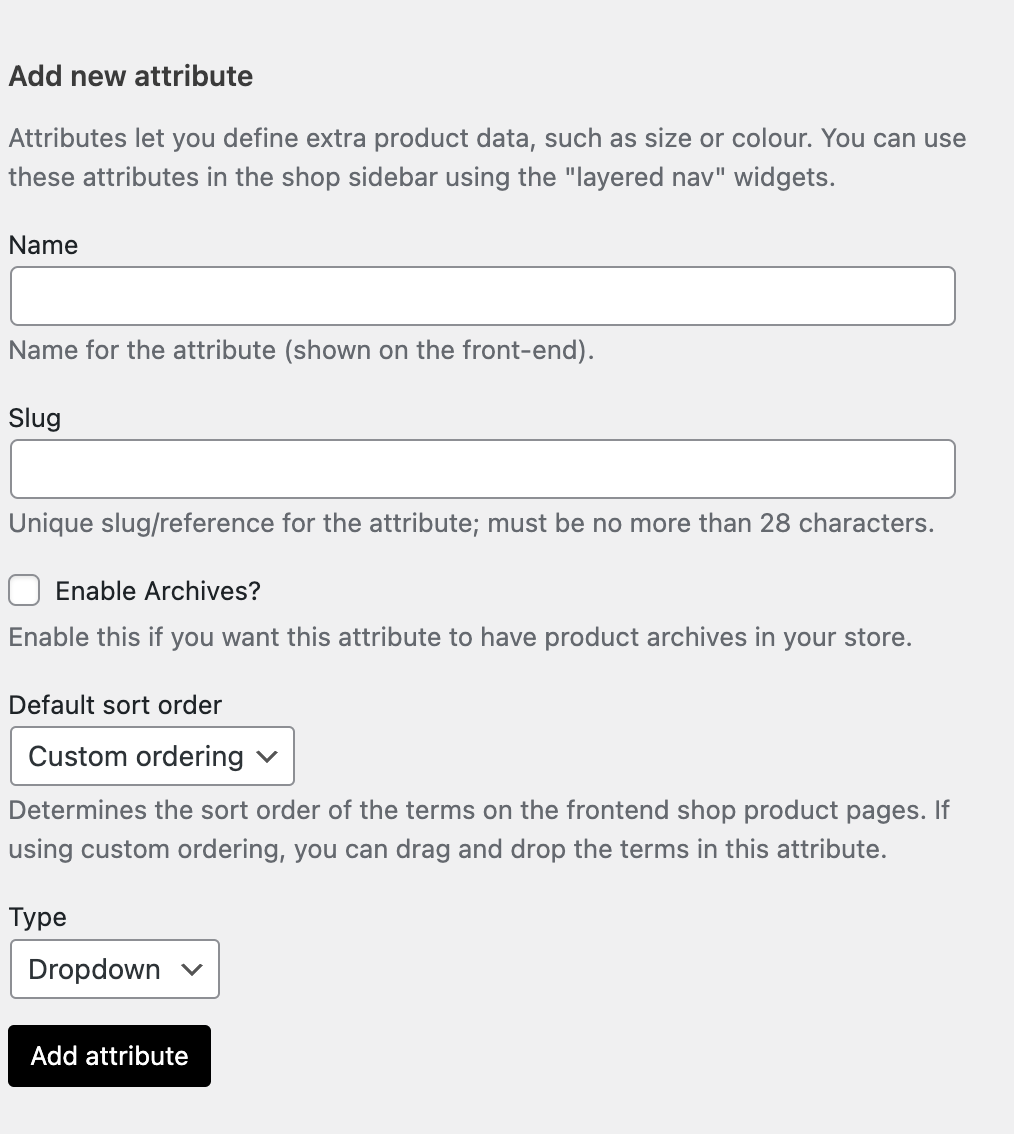
- Add a name.
- Add a Slug (optional). This is the URL friendly version of the name.
- Do we enable the file? If it is enabled, you can see a page with all the products that have this attribute.
-
- “Name (numeric)” is relevant if the values are numbers.
- If you select “Name”, it will be sorted alphabetically with 1 and 10 before 2. If you select “Name (numeric)”, it will be sorted according to the numeric value.Default order. Choose between “Name”, “Name (numeric)”, “Term ID”, “Name (numeric)”, “Term ID”, “Name (numeric)” and “Term ID”.
- Type: Selects the type of selector for the attributes.
Finally click on Add attribute to save the new attribute.
The attribute will be added in the table on the right, but without values.
Click the text “Configure terms” to add attribute values.
Next, add a new “Attribute Name”, where “Attribute Name” automatically takes the name you gave the attribute in the previous step.
Add as many values as you want. If you selected “Custom Sort” for the attribute, you can reorder your values here.